World Clock Deluxe 4.19.2 Multilingual macOS
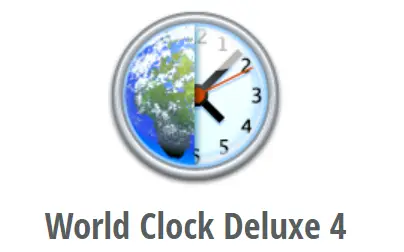
Free Download World Clock Deluxe 4.19.2 Multilingual macOS | 7 MB
Languages: English, Français, Deutsch, Italiano, Nederlands
World Clock Deluxe is a reliable and easy-to-use time tool. With World Clock Deluxe you can display multiple clocks on your desktop, in the menu bar, and in the Dock, and show the time in over 1,600 cities and 200 time zones, including Greenwich Mean Time and Coordinated Universal Time. World Clock Deluxe lets you also easily find the best time for an online chat, a conference call or videoconference across multiple time zones and calculate corresponding dates and times in different cities.
Regularly work with people across the world? Have family or friends living in other countries or time zones? Often travel abroad? World Clock Deluxe will make your life much easier.
Show clocks on your desktop
The Clocks palette lets you display multiple digital or analog clocks on your desktop and show the time in different cities and time zones with or without seconds, weekday, date, date change, time zone, offset from UTC, and offset from your local time.
World Clock Deluxe lets you customize the way the palette looks and behaves: you can choose font and type size, use light text on a dark background, adjust opacity and dial size, arrange clocks horizontally or vertically, and decide whether it should float over all open windows, behave as normal window, or lie on your desktop.
The palette size can be minimized by rotating clocks, that is by displaying them alternately. World Clock Deluxe lets you adjust the rotation speed and add a transition effect if you like.
Show clocks in the menu bar
Displaying clocks in the menu bar can be a good way of having them always to hand without taking up precious space on your desktop.
You can add the World Clock Deluxe icon to the menu bar and use it to quickly view all your clocks and copy times to the Clipboard. Alternatively, you can show a single clock (your local clock for instance) or rotate multiple clocks in the menu bar.
Show clocks in the Dock
With World Clock Deluxe you can also display digital or analog clocks in the Dock. If you show multiple clocks, they will rotate in the Dock.
But if you aren’t entangled by the many possibilities offered to you by the World Clock Deluxe Dock icon and always crave for more space in the Dock, there’s no problem: World Clock Deluxe lets you hide its icon in the Dock, if you want.
View daylight-saving time transitions
World Clock Deluxe shows your clocks’ daylight-saving time transitions so that you can quickly see which cities are about to turn clocks forward or backward and when daylight-saving time will exactly start or end for each of them.
Simply display the Clocks palette pop-up menu, the Dock icon menu, or the menu associated with the World Clock Deluxe icon or clock in the menu bar: clocks that are about to change are marked with an asterisk (*), while the DST Transitions submenu lists when (and in how many days) each city will switch to daylight-saving or standard time.
Display world times and time zones
With World Clock Deluxe you can easily display world times (e.g. Coordinated Universal Time, Greenwich Mean Time) and time zones (e.g. EST, CET, ACST) in the Clocks palette, in the Dock, and in the menu bar.
World Clock Deluxe comes with over 200 time zones and world times from International Date Line West (IDLW) to Line Islands Time (LINT), from UTC-12 to UTC+14.
Organize clocks
World Clock Deluxe lets you easily organize your clocks so that you can always have a good overview of them.
You can assign colors and labels to clocks to quickly single out your local clock or different groups of clocks. You can sort clocks alphabetically or by time, longitude, longitude offset, or label. You can finally show different clocks in the Clocks palette, in the menu bar, and in the Dock and hide seldom used clocks.
Plan international meetings
Planning an online chat, a conference call, or a videoconference with people located in different cities around the world can be difficult, especially if you need to find a time when everyone is at work. With its Meeting Planner, World Clock Deluxe allows you to easily identify the best time for a meeting across multiple time zones.
Simply pick a date from the calendar and add the locations of the participants: thanks to color coding you’ll see at a glance when the best time to schedule your meeting is. You can then you copy meeting details to the Clipboard or easily share them via Mail or Messages.
Calculate corresponding times in different time zones
Often make phone calls to another country at a pre-set time in the other country or join conference calls set up by people in other countries? Calculating the corresponding local time is simple arithmetic, but it nevertheless generally causes a lot of head scratching and always the inmost doubt: after all, have I got it right?
World Clock Deluxe helps you with its Time Converter which lets you easily calculate corresponding dates and times in different cities, time zones (e.g. EST, CET, ACST), or world times (UTC, GMT) and allows you to copy conversion results to the Clipboard or share them via Mail or Messages.
Features
Display multiple clocks on your desktop, in the menu bar, and in the DockShow the time in over 1,600 cities and 200 time zones and world times (UTC, GMT)Show seconds, weekday, date, date change, time zone, and the offset from local time or UTCCustomize date and time formats and assign labels and colors to clocksSort clocks alphabetically, by time, longitude, longitude offset, and labelEdit cities and time zones and add new cities and time zonesShow upcoming daylight-saving time transitionsCalculate time conversions between different cities or time zonesEasily identify the best time for a conference call across multiple time zones
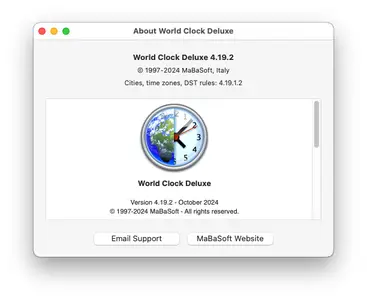
Download:[/b]
DONWLOAD FROM RAPIDGATOR
eqwp0.World.Clock.Deluxe.4.19.2.Multilingual.macOS.zip.html
Fikper
eqwp0.World.Clock.Deluxe.4.19.2.Multilingual.macOS.zip.html