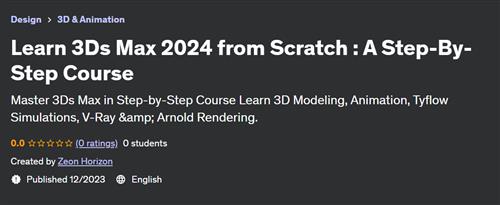OpenRoads Designer – Beginners civil works Level 1 – AulaGEO

Free Download OpenRoads Designer – Beginners civil works Level 1 – AulaGEO
Last updated 2/2024
Created by AulaGEO Academy
MP4 | Video: h264, 1280×720 | Audio: AAC, 44.1 KHz, 2 Ch
Genre: eLearning | Language: English + Subtitle | Duration: 49 Lectures ( 3h 20m ) | Size: 2.1 GB
Use CONNECT Edition – OpenRoads tool to Microstation civil design
What you’ll learn:
Open Roads dsign
Bentley Open Roads
Linear design
vertical alignment
differences between civil3d and openroads
Requirements:
Civil engineering concepts
Description:
OpenRoads is the new combination of InRoads, GEOPAK and MX. In the Year in Infrastructure 2015 conference, Bentley Systems announced its OpenRoads CONNECT Edition software.In this course we are going to go through basics of Bentley Open Roads Designer Connect Edition. For this course, we will start with an introduction, over view, keyboard shortcuts and user interface / navigation in Bentley Open Roads Designer Connect Edition. We will try to go through all basics to get started.We will try to cover up all basic commands to execute and edit horizontal geometries, vertical geometries, super elevations, corridors and terrains. We will also learn how to visualize different aspects of projects in different ways in order to get better conceptualization.In later parts of this course, we will learn about civil cells which are preset templates in Bentley Open Roads Designer Connect Edition that become pretty handy when working on large scale projects.Please be noted that there is no hard and fast rule to execute a specific command as there are multiple approaches to create similar output, however, we will try to follow the simplest approach possible to make this course easy and fun to learn for you.#AulaGEOCourse contentGETTING STARTEDBentley Open Roads vs Autodesk Civil 3DGetting StartedKeyboard ShortcutsHORIZONTAL GEOMETRYCreate Horizontal Geometry from ScratchRead existing Horizontal GeometryEdit existing Horizontal GeometryModify existing Horizontal GeometryAnnotate HorizontalGeometryVertical Geometry View and Horizontal Geometry Report GenerationVERTICAL GEOMETRYCreate Vertical GeometryEdit Vertical Geometry using Table EditorEdit Vertical Geometry using Dynamic Input (Right Click)Vertical Geometry Report GenerationSUPER ELEVATIONCreate Super elevation sectionsCreate Super elevation by road templateSuper elevation rules and calculationsSuper elevation view and editSuper elevation report and CSV exportSuper elevation table editorCORRIDORS – the basicsCreating Corridor3D View of CorridorTemplate DropCross Section ViewAssign super elevation to corridorTERRAIN – the basicsRead existing TerrainTerrain FeaturesEditing Major and Minor ContoursReference Terrain to 2D FileEditing Reference TerrainUse of Element Templates2D vs 3D Terrain ViewLabel Terrain ContoursLabel Terrain SpotAnalyze PointsCIVIL CELLSCivil Cell Placement3D View of Civil CellCivil Cell Alternatives ViewEdit Civil Cell StyleEdit Civil Cell TemplateEdit Civil Cell ParametersEdit Applied Surface TemplateParametric ConstraintsCivil Cell ExerciseA Quick Virtual Tour
Who this course is for:
Civil engineers
Civil works designers
CAD designers
AutoCAD and Microstation users
Homepage
https://www.udemy.com/course/beginners-guide-to-openroads-civil-works-desgin/
DONWLOAD FROM RAPIDGATOR
sbstr.OpenRoads.Designer..Beginners.civil.works.Level.1..AulaGEO.part1.rar.html
sbstr.OpenRoads.Designer..Beginners.civil.works.Level.1..AulaGEO.part2.rar.html
sbstr.OpenRoads.Designer..Beginners.civil.works.Level.1..AulaGEO.part3.rar.html
Fikper
sbstr.OpenRoads.Designer..Beginners.civil.works.Level.1..AulaGEO.part1.rar.html
sbstr.OpenRoads.Designer..Beginners.civil.works.Level.1..AulaGEO.part2.rar.html
sbstr.OpenRoads.Designer..Beginners.civil.works.Level.1..AulaGEO.part3.rar.html