ANSYS SpaceClaim 2024 R1 Win x64
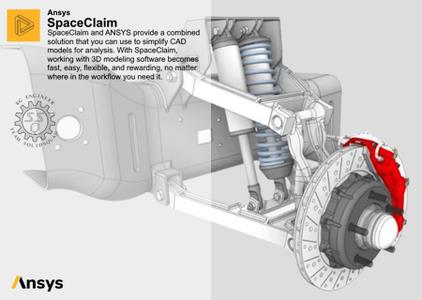
Free Download ANSYS SpaceClaim 2024 R1 | 3.1 Gb
Languages Supported: English, Čeština, Deutsch, Español, Français, Magyar,
Italiano, 日本語, 한국어, Nederlands, Polski, Português, Русский, 中文
ANSYS has announced the release of SpaceClaim 2024 R1, is a fast and intuitive 3-D modeling software solution that enables any analyst or engineer to create, edit and repair geometry no matter where they are in the workflow
Owner:ANSYS
Product Name:SpaceClaim
Version:2024 R1
Supported Architectures:x64
Website Home Page :www.ansys.com
Languages Supported:multilanguage
System Requirements:Windows *
Size:3.1 Gb
.
1. SpaceClaim Product Advisories
SpaceClaim users should be aware of the advisories described here.
SpaceClaim Web Viewer
The SpaceClaim Web Viewer has been deprecated in Release 2024 R1.
2. SpaceClaim Enhancements Overview
Areas where you will find changes and new capabilities in SpaceClaim include:
2.1. Licensing
You can now run SpaceClaim under this license:
– speos_level1
To override the SpaceClaim primary and alternate license preference settings, you may use the /p command line option to specify this license on application startup:
– SpaceClaim.exe /p=speos_level1
Note: The existing Speos license key, aspeos_level1, is also still supported
2.2. UI/Graphics
The following settings have been added for saving scene images:
Crop scene image to non-empty area
Select this option to have the copied scene image automatically cropped to the non-empty area in the scene.
Add margin to cropped scene image
When Crop scene image to non-empty area is selected, you can specify a margin (in pixels) around the visible objects.
2.3. Block Recording
The following changes have been made:
– Reordering of blocks using drag and drop is no longer supported.
– To reorder blocks, cut the selected blocks and paste them below the selected block.
Right-click a block and select Cut from the menu. Next, right-click the appropriate block and select Paste Below to insert the cut block.
2.4. Scripting
The current Scripting version is v232.
2.5. Import Support
The following Reader versions are now supported:
– AutoCAD 2024
– Creo 10.0
– Inventor 2024
– NX 2212
– Parasolid 35.1
– Revit 2023
2.6. Meshing
There have been several improvements to the SpaceClaim interactive meshing tools ("Meshing") in this release. These include:
– General usability improvements
– Splitting blocks
– Merging block faces using geometry selection
– Robustness and performance improvements
– Blocking validation improvements
General Usability Improvements
The following workflow improvements have been made at Release 2024 R1:
– While selecting source/target faces for meshing with the Add/Edit tool, you can now create a Named selection for a set of source and target surfaces and select it from the Groups panel instead of selecting the individual surfaces
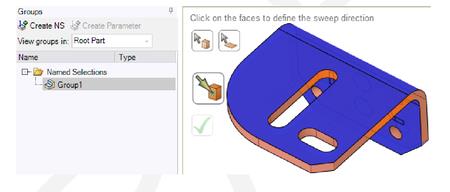
– You can now select the blocking entities associated with the selected geometry.
Select surfaces, curves, or points in the display window using the Select tool (you may need to disable the Ghost block geometry option), right-click and select Blocking Entities.
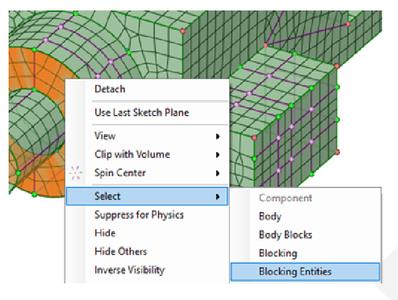
s://i122.fastpic.org/big/2023/1230/21/f0ed35b03843739cd4b868638c734321.jpeg[/img]
Close
Splitting Blocks
The following improvements have been made at Release 2024 R1:
Splitting Free Blocks With a Plane
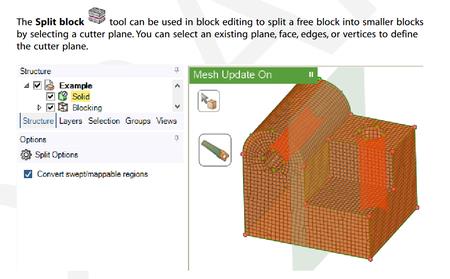
Automatic Conversion of Mapped/Swept Regions
The Convert swept/mappabble regions option can be used to automatically convert free faces to mapped when the faces are split and/or split free blocks to swept or mapped when the free block is split.
– This option is enabled by default for the Split block tool.
– This option is disabled by default for the Split tool. It is helpful to enable this option when selecting edge points or vertices as well as edges for the Split operation.
Merging Block Faces Using Geometry Selection
You can now use the Merge tool to combine two or more block faces using geometry selection. Use the Select tool to select the geometry face or Named selection and then select Blocking Entities from the context-menu to select the block faces associated with the selection. With the block faces selected, you can proceed to the Merge tool to merge the surface blocks or block faces.
Semi Structured Mesh Type
You can now choose the semi structured mesh type while creating the semi-structured face mesh with all quads.
In addition to the default Transition mesh, you can choose to create an O-grid, C-grid, or L-grid for the free face of a swept block, or 2D or 3D free block.
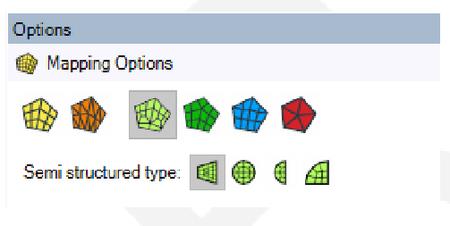
Robustness and Performance Improvements
The following improvements have been made at Release 2024 R1:
– Improved handling of mesh quality for a large number of mesh elements. Use the Max # Elements Display Limit option to increase the limit for maximum number of elements if the blocking mesh quality and properties are not computed completely when the model comprises more elements than the number specified.
– Additional options for mesh projection and relative triangulation tolerance.
. Use the Project to Bspline option to project the mesh to the true Bspline geometry rather than the faceted representation, which is the internal triangulated representation of surface data.
. Use the Projection Limit to control the projection of nodes. The Projection limit is set to a non-zero value in cases where you want to keep the nodes on the edges and avoid projection to the underlying surfaces.
. Select the Use Triangulation Tolerance option to set a user-defined relative triangulation tolerance for the geometry import. The triangulation tolerance is the distance allowed between the triangle edge and the actual surface edges.
– Improved usability and display of vertex controls for mapped mesh.
– General performance improvements.
Blocking Validation Improvements
The blocking validation has been improved to report the blocking connectivity (number of single, double, and multiply connected edges and faces).
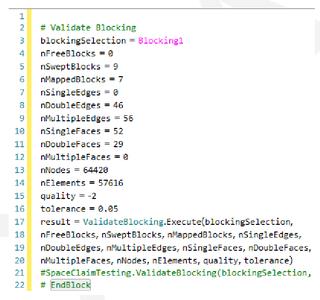

Ansys SpaceClaimis the perfect modeling solution for engineers who want access to 3D answers but don’t have the time or inclination to learn complex traditional CAD systems. It provides you with tools to accelerate geometry preparation and get to simulation sooner while eliminating delays between design teams. You can send a model that was imported or created in SpaceClaim to ANSYS Workbench, ANSYS Mechanical, ANSYS DesignClosed Modeler, or any other integrated ANSYS products. The geometry is sent into ANSYS along with any driving parameters or analysis specific attributes (spot welds, midsurfaces thicknesses, etc) that you have defined. Driving parameters can be edited within ANSYS to run sets of iterative analyses.
Creating Geometry Using ANSYS SpaceClaim
This video introduces the basics of creating geometry in Workbench using ANSYS SpaceClaim. You are provided an overview of the GUI, and then guided through building a simple 3D geometry starting from a 2D sketch. The resultant geometry is suitable as the basis for a fluid flow simulation.
ANSYSis the global leader in engineering simulation. We help the world’s most innovative companies deliver radically better products to their customers. By offering the best and broadest portfolio of engineering simulation software, we help them solve the most complex design challenges and engineer products limited only by imagination.

DONWLOAD FROM RAPIDGATOR–>Click Link PeepLink Below Here Contains Rapidgator
http://peeplink.in/46e1f4881263
DOWNLOAD FROM NITROFLARE
56uez.SETUP.rar
DONWLOAD FROM UPLOADGIG
56uez.SETUP.rar
Fikper
56uez.SETUP.rar.html